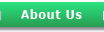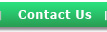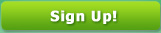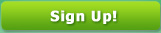
Customer Service
FreeConferenceCall
4300 E. Pacific Coast Hwy
Long Beach, CA 90804
24/7 Customer Service
support@simplevent.com
|
Refer a Friend
Have a question about how SimpleEvent works while you are dialed in? Below are the
features and instructions to get your started. If you have a question about a feature
please contact us and we will be happy to assist.
|
When using SimpleEvent you will need to notify your attendees and panelists
of the date, time, dial-in numbers and access codes for your event. The
event Organizer(s) , panelists and attendees will each have a dedicated dial-in
number and access code.
All organizers will call the same dial-in number and enter the same access
code followed by the # key. All panelists will call the same dial-in number
and enter the same access code followed by the # key. All attendees will
call the same dial-in number and enter the same access code following by the
# key.
In organizing your conference, only the Organizer(s) and Panelists are allowed to speak during the presentation. Attendees can only listen, allowing no interaction.
As an Organizer(s) , when you first dial in, you will be placed in an open
conference with other organizers and panelists on the call. To start
your conference the Organizer(s) must press *1 and all attendees will
be able to listen to the conference call.
Recording Instructions
During the live conference, the Organizer can start recording by pressing *9. The system disconnects him/her from the conference and then the Organizer is returned to the conference and all attendees are notified that the recording option has been started. To stop and save the recording, the Organizer will press *9 again.
Playback Instructions
To listen to the recorded conference, the Organizer must provide Panelists and Attendees with the playback number and playback access code. Please note, this number is different from the conference dial-in number.
When users call into the recording playback number, they will be prompted to enter the playback access code. Once confirmed, the system will playback the recorded conference. During playback, the user can scroll forward or backwards through the recorded conference. You will find the playback features below.
|
Features by Caller
|
To access the different Feature Keys when in a call, simply press the corresponding keys below - it is required that a caller enters a
star (*) key before the desired feature key.
|
  |
Exit - exit the call |
  |
Instructions - conference instructions |
  |
Mute/Unmute - caller controlled muting |
  |
Start Conference - opens the conference |
  |
Count - plays the number of talkers in the conference, including Organizers and Panelists. |
  |
Exit - exit the conference call |
  |
Instructions - conference instructions |
  |
Listening Modes - host controlled muting |
  |
Mute/Unmute - Organizer and Panelist controlled muting |
  |
Secured/Unsecured - stops any new Organizer or Panelist from entering |
  |
Tone controls |
  |
Record Conference |
  |
Rewind 30 seconds |
  |
Fast forward 30 seconds |
  |
Pause/resume playback |
|
|
Initial Sub-conference.
When first dialing in, all Organizers and Panelists are immediately placed into a sub-conference allowing them to organize the presentation. This sub-conference will end when the Organizers presses *1 for the first time.
Start conference - *1 key (Organizer only)
Press *1 to open the conference. This will allow all attendees to listen to the conference.
Caller count - *2 key (Organizer)
Provides the number of Organizers and Panelists currently on the conference call.
Exit conference - *3 key (Organizer and Panelist)
Exits the participant from the conference call.
At the prompt, press *1 to confirm that you want to exit the conference,
otherwise press *2 to cancel and return to the conference.
Instructions - *4 key (Organizer and Panelist)
Plays a menu of touch tone commands
Listening modes - *5 key (Organizer only)
Press *5 once to mute the Panelist, however the Panelist can unmute themselves by pressing *6 for questions or guest speakers.
Press *5 a second time to put the Panelist into mute mode without the capability of un-muting themselves.
Press *5 again to return to open conversation mode.
Mute - *6 key
Press *6 once to mute your individual line from the conference.
Press *6 again to un-mute your line.
Security - *7 key (Organizer only)
Press *7 to secure the conference and block all other callers attempting to
enter the conference.
Press *7 again to re-open the conference for all callers joining.
Tone control - *8 key (Organizer only)
Press *8 once to turn entry tone off and exit tone on.
Press *8 a second time to turn entry tone on and exit tone off.
Press *8 a third time to turn entry and exit tones on.
Press *8 again to return to default mode with both exit and entry tones off.
Record Conference - *9 key (Organizer only)
Pressing *9 once will disconnect the Organizer from the conference and then the Organizer is returned to
the conference and an announcement is made to the Panelists and Attendees that the conference is
being recorded. To stop and save the recording, press *9 again.
|
|
|