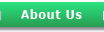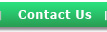|
|
| What is SimpleEvent™? |
SimpleEvent™ is a large-scale conferencing tool designed to allow an Organizer and up to 96 Panelists to interact on a conference call, while up to 1,000 Attendees listen. This gives users the opportunity to have 96 callers actively participating in the conference while Attendees simply listen in.
Top
|
| Who is the Organizer? |
The SimpleEvent™ Organizer is essentially the host of the meeting. The Organizer sets up the SimpleEvent™, brings together the Panelists and invites the attendees. As the host, the Organizer is also given access to all of the conferencing features like muting, tone controls and recording.
Top
|
| Who are Panelists? |
Panelists are active participants in the SimpleEvent™. They can participate in the open discussions and be heard by the other Panelists and attendees.
Top
|
| Who are Attendees? |
Attendees are invited to listen to a SimpleEvent™ in a listen-only capacity. They are able to hear the discussion of the Panelists, but they are not able to engage in the conversation.
Top
|
| How do the Organizers and the Panelists interact? |
The Organizer manages the SimpleEvent™ conference, allowing him to communicate with the Panelists and place the Attendees on or off hold, The hold feature allows the Organizer and Panelists to speak without the Attendees listening.
Top
|
| How do I setup a conference call? |
Notify your participants of the date and time for your conference call. Provide them with the conference dial-in number and participant access code. At the scheduled time of the conference call, everyone dials in and once connected the conference call begins.
Top |
| Do I need to reserve a time for the conference call? |
No, there are no reservations required for this service. This conferencing service is available to you 24/7.
Top |
| Do I have to register for a new access code for each event? |
No, SimpleEvent™ gives you the flexibility to decide how you want to manage your access codes. Once the system gives you an event access code, the code and dial-in number are yours exclusively and indefinitely. However, if you would like to add additional events with new codes to represent different meetings or for additional security, you can do that by simply clicking the “add event” link in your online tool. Adding an event does not remove or delete your previous set of event access details. Matter of fact, you can monitor and track all of your events from one single location in your online management tool.
Top
|
| What are the costs involved with a SimpleEvent™ account? |
SimpleEvent™ is available in both paid and free versions. The "paid" version comes with a toll-free (800) number and will be charged entirely to the Organizer at a negotiated price. In the "free" version of SimpleEvent™ each caller is responsible for any applicable long distance charges that may apply. However, there is no additional charges from SimpleEvent™ for this service.
Top
|
| Can this service be used with a Toll-Free Service? |
Yes. The SimpleEvent™ can be accessed through a toll-free number for an additional charge.
Top
|
| How many callers can participate in a SimpleEvent™ conference call? |
There can be a maximum of 96 Panelists and up to 1,000 Attendees on a single SimpleEvent™ conference call.
Top
|
| Is there a limit on how many SimpleEvents I can have? |
No, you may make an unlimited number of SimpleEvent™ conference calls.
Top
|
| Is there a limit on the length of a SimpleEvent™ conference call? |
There is a 6 hour maximum on each SimpleEvent™ conference call, with no limit on total number of SimpleEvents.
Top
|
| Is this a "Free Trial" or limited time offer? |
No, we intend on offering this service on a continual basis.
Top
|
| Are you going to sell my email information? |
No. We will send you an occasional email reminder with information about the web site, the new services being offered and changes that we are making to the network. (See privacy policy at bottom of this page).
Top
|
| Can I use a calling card to call the bridge? |
Yes. You may use any 10-10-### service to connect with favorable rates.
Top
|
| Can international callers participate? |
Basically, anyone who can dial a US telephone number should be able to dial a Free SimpleEvent™ conference call number.
Top
|
| Is this a VoIP service or an Internet service using my computer? |
No, this is a Public Switched Telephone Network (PSTN) conferencing service that utilizes your regular telephone line.
Top
|
| Can I record my event conference calls? |
Yes, you can record your event conference calls. Recording instructions are provided upon registration or under the Instructions link listed above.
Top
|
| How do I record my event conference calls? |
During the live conference, the Organizer can start recording at any time by pressing *9. The system disconnects him/her from the live conference and then the Organizer is returned to the conference and all attendees are notified that the recording option has been started. To stop and save the recording, the Organizer will press *9 again.
Top
|
| How do I access my recorded event conference calls? |
Login to your account and go to the Event tab. Select your recorded event and click View found on the right of the page. The next page will display event details and your recording, which may be downloaded or played back from the same page.
Top
|
| How do I download my recorded event conference calls? |
Login to your account and go to the Event tab. Select your recorded event and click View to the right of the page. The next page will display event details as well as the recorded file. Select Download and follow the prompts to save the file to your computer.
Top
|
| Can I listen to my event recording via telephone? |
Yes, a playback number is provided upon registration. To listen to a recorded event conference call via telephone, dial the playback number and enter the access code, once connected the conference will playback automatically.
Top
|
Privacy Policy: We take reasonable steps to insure that these statements are followed within our company. Information related to any subscription, registration or request with the SimpleEvent service and/or the website are kept confidential and private. This information is not distributed or made available to others without the subscriber's prior permission. SimpleEvent is committed to ensuring the security of your information.
|